Apple AirPort Extreme Router in Thailand (2): Installation and Setup with Comments on Limitations

AMITIAE - Thursday 27 June 2013
|
Apple AirPort Extreme Router in Thailand (2): Installation and Setup with Comments on Limitations |
 |
|
|
By Graham K. Rogers
Fortunately this was just a Wi-Fi Router that was to be connected to an existing home system and the use of Apple's Airport Utility (in Applications > Utilities) was quite straight-forward. It was done in a few minutes. I had last used Airport Utility in late 2007 when the previous Airport Extreme Router had been set up. It had needed no changes in the interim. The interface of the current version (6.3) is much cleaner and it felt much easier to use.
My normal setup starts with the ADSL modem router provided by the Internet provider (TrueMove) with Wi-Fi and 4 Ethernet ports. I do not use this for Wi-Fi now (although that is still on) and instead connect the old Airport Extreme Router (802.11n) to the Modem router via Ethernet. I also connected the new 802.11ac Airport Extreme Router in the same way, using a CAT5e Ethernet cable, then powered up all the devices together. Before starting the Airport Utility application, I chose a name for the new router and created a password, to save doing this during the setup. I write this down on paper, set up any other devices I need, then lock it away. I can also access the information using Keychain Access on the Mac. A checkbox in Airport Utility is available to save the password this way. I created a completely random and long password using letters, numbers and symbols that I will never remember. But I do not have to. Airport Utility gave me several options for WPA and/orWPA2 passwords, including enterprise level settings that would include better encryption.
I selected the new network option.

If I want, I can remove the older device, by clicking on the icon and pressing "Forget" in the panel that appears. It stays for the time being.
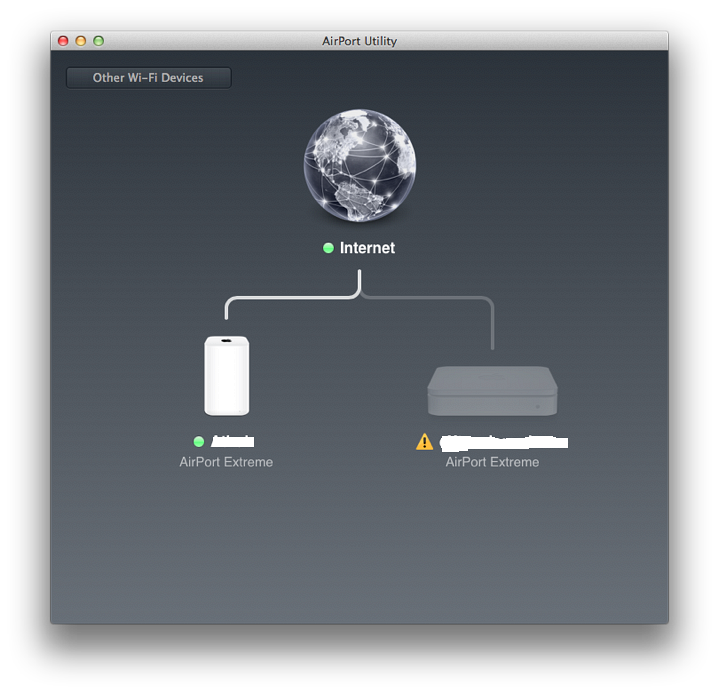
In the Network panel of System Preferences, I clicked on the Advanced button and in the networks list dragged the new network to the top. I also took a few minutes to clear out some of the connections (public Wi-Fi, hotels, offices) that I had linked to in the last few months and will probably not use again.
It is clear that there will be real improvements only when two devices with the new capabilities are linked on this network - and that is only for in-house links. Outside is limited to the speed that the IP graciously allows. Setting up this new router was really quite painless, especially when compared to other browser-based solutions. After a few minutes configuration I was back working as normal on my computers and devices. For now, benefits will be small if any. While the iPad can use the 5GHz band, the iPhone 4S that I use can only use 2.4 Ghz. But this is looking to the future - perhaps only a few weeks or months away. All I need now is for those new Macs, iPhones and iPads to appear and those backup times will tumble.

Other LinksWhile looking through the web for information about the 802.11 ac standard (ac because IEEE ran out of letters: after 802.11z, they start again with 802.11aa, 802.11 ab, 802.11 ac and so on). As well as some solid factual information, there is also some useful speculation:
See AlsoApple AirPort Extreme Router in Thailand (1): New Design and Faster Wi-Fi with 802.11ac
Graham K. Rogers teaches at the Faculty of Engineering, Mahidol University in Thailand where he is also Assistant Dean. He wrote in the Bangkok Post, Database supplement on IT subjects. For the last seven years of Database he wrote a column on Apple and Macs. |
|

For further information, e-mail to

|

|