Keycard: Passive Security Using iPhone or iPad Proximity

AMITIAE - Thursday 17 January 2013
|
Keycard: Passive Security Using iPhone or iPad Proximity |
 |
|
|
By Graham K. Rogers
Security IgnoredIn an office environment, where sensitive data may be stored, the lack of suitable password protection is irresponsible. At home, an open computer may be a risk, allowing friends who visit to install software (with all the risks and penalties that might bring) or private information to be accessed. Those with teenagers may also need to be sure that the parental accounts are safe.In the case where passwords are used, these may be less effective because of their simplicity. The most common passwords in use are "password," "123456," and "12345678 (Chenda Ngak, CBS). In this part of the world many Macs arrive in their owners' hands with the main account named Apple and the return/enter key as password. The return key is a data entry, and is ASCII 13 on most systems. Trying to use this as password on a Mac will generate a warning, but does not stop this being used. When creating an account, a ? (question mark) icon beside the password box opens a utility that will generate passwords in a number of ways. The helpful CodePoetry site has a utility available that opens this when required.
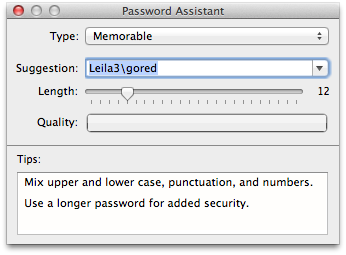
On my Macs, the password is required when the screen is blank, a screensaver is working or if the computer is asleep. I usually move the cursor to a "Hot Corner" (System Preferences > Desktop & Screensaver) and the computer is secure. I write, Usually, as a surprise visit, an urgent student request or another unexpected event may cause me to leave the computer unattended for longer than I intended. Although the screensaver is set to come on within 2 minutes, it may be too late by then.
SolutionsSome students of mine are trying to develop projects that link keys or other objects to smartphones or computers. One group is investigating the use of active RFID tags that sound an alarm in hardware when a device moves way from tagged items (such as a bunch of keys). Another group is using a mobile phone connected to a wifi system to unlock door when the device is within a short distance of a door.Proximity sensing is a useful trigger to lock or unlock devices and thus provide security in a passive manner (once the system is set up), making it easier for users and safer for those unplanned absences. The wifi project activates when the device is within range of the receiver; the RFID system activates when the device is out of range While my students are experimenting with RFID and Wi-Fi, the short distances that Bluetooth specifications work within, are also suitable for activation or deactivation. Software from Appuous (a US developer) has recently become available lock a Mac when the device it is linked to is no longer within the range of the Blutooth. The application, Keycard, is available on the Mac App Store for $6.99 and is used with the iPhone or iPad, although "Any Bluetooth enabled device" may be used (the information on the developer site tells us).
Keycard - Office iMacOnce downloaded and installed there are few signs that it is available. An icon in the Dock is shown (this can be hidden), but most changes or additions to the application occur via a menubar icon. There is no application panel on the desktop. When the app is quit, its icon does not appear in the Finder list of Recent Items. The icon is blue initially but changes to black when a device is connected.
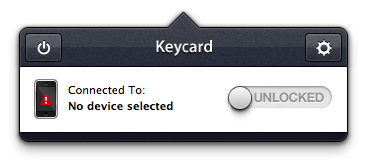
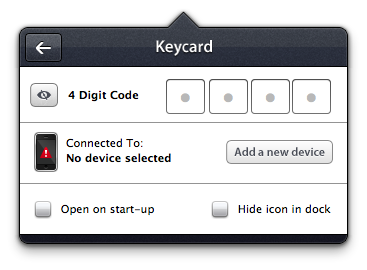
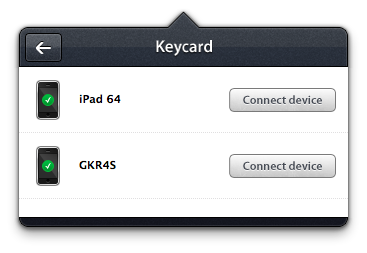
When I later tried the application on the MacBook Pro at home, I found that the screensaver did not operate at all when the iPhone was within range of the computer. If I wanted this, or the screen to go off, it had to be done manually with hot corners.
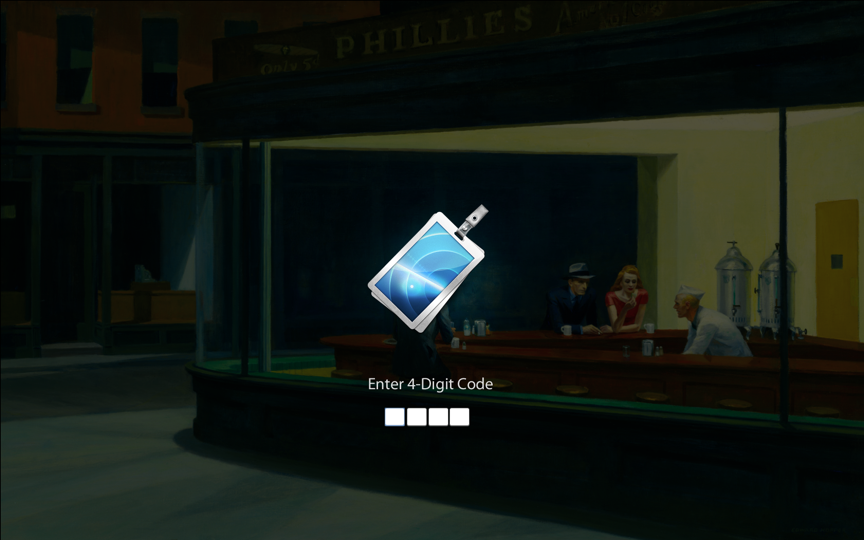
Keycard - MacBook ProAt home, I installed Keycard on my MacBook Pro. While the office iMac stays in the same position, I tend to use my computer at home in different locations and in different rooms. As the iPhone I use may also be in different places, this may cause a problem.Installation was straightforward and when I started the app it appeared as before. Pairing the app with the iPhone was not as easy, but the MacBook Pro and this iPhone have never been the best of friends when using Bluetooth. I had an early chance of testing it when the Pizza arrived and I had to go down 9 floors. Friends in the apartment reported that the screen had appeared as I had predicted. I was later able to see this myself from the kitchen, only a couple of metres away, so perhaps there was some signal shielding from the concrete. The same happened a couple of hours later when I was working in one room and the iPhone was being charged in another. This time, however, there was a nuisance factor as the security screen kept appearing and disappearing. The distance I had the phone away from the computer was just enough for the signal to be intermittent. Perhaps because of this, when I typed the security code in to clear the screen, the numbers were not accepted as they had been before. When the screen did clear for a moment, I quit the app.
CommentsOnce set up Keycard can, in general terms, just be left alone. If the phone is near the computer, the user may work; if the phone is away, the security screen appears and there is no access. It is possible to have the application activate at startup so this would avoid an attempt to circumvent the app by turning the computer off.In some environments this may be less useful and users would be better served by a security routine: use of password and screen-saver security. The office is another matter entirely and a user is more likely to keep the iPhone on the person (in a pocket or bag) so moving away from the computer would operate the Keycard security as designed. In a home, we tend to leave the phone lying around (charging, or in the bedroom perhaps having changed clothes). With Bluetooth active on the MacBook Pro and the iOS device (either the iPhone or iPad), battery life may be affected. The iMac was not affected as this operates on mains power only. Keycard could be a useful alternative in situations where the password is not normally used. The first step, however, is for users to be aware of security and the risks that an unattended computer may cause.
Graham K. Rogers teaches at the Faculty of Engineering, Mahidol University in Thailand. He wrote in the Bangkok Post, Database supplement on IT subjects. For the last seven years of Database he wrote a column on Apple and Macs. |
|

For further information, e-mail to

|

|