Saving Space on the iPhone (and other iOS devices)

AMITIAE - Tuesday 6 November 2012
|
Saving Space on the iPhone (and other iOS devices) |
 |
|
|
By Graham K. Rogers
I am still contemplating buying an iPhone 5, although funds are a bit thin currently. I had particularly wanted to move up from the iPhone 4S 32 GB version I now have, to a 64 GB model of the new iPhone. With much music, and hundreds of apps, I frequently have to cull podcasts and the apps selection to bring the available space on my iPhone to a reasonable level.
The main purpose of class yesterday was an introductory session, so all I needed was a single PDF which I would display on a large screen. I could manage that with the iPhone alone and talk the students through. To save paper, the PDF was also uploaded to my website so they could download it themselves if they wanted. To put the file onto the iPhone I had a couple of options and decided to use Documents to Go and Apple's iBooks. With the former I also have an application on the Mac desktop that allows me to synchronise to the app, but for this (and for the iBooks app) I used iTunes. iBooks was the easiest and I just dropped the PDF onto the iTunes icon in the Dock. It was added to the Books section and automatically sent to iBooks. Docs to Go needed me to enter the Apps part of the iPhone data in iTunes. I do not need to connect using the USB cable now as I use Wi-Fi syncing so when the computer and iPhone are on the same network, the iPhone is available in iTunes.
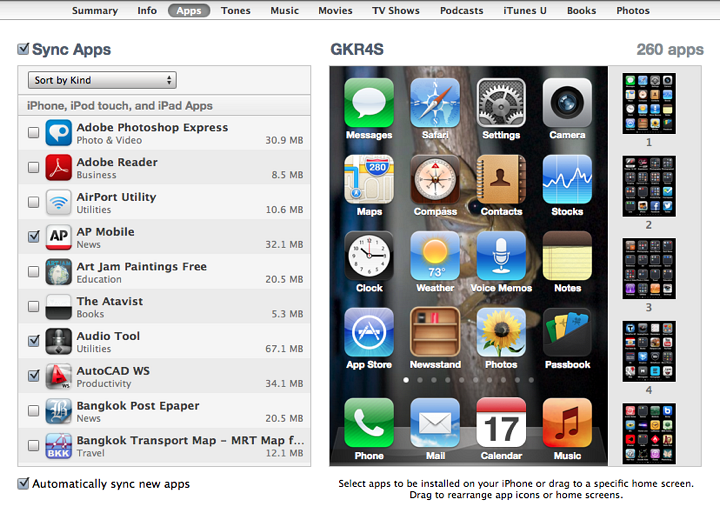
The left side of the panel lists those apps that are available for sending data to (or from). When one is highlighted we are able to add files to the app, so they are available on the iPhone. This is the same for any other iOS device that can be connected. I highlighted Documents to Go, pressed the Add button and located the file I wanted using the Finder panel that appeared. This was then available in the iPhone and I was able to use this later in class.
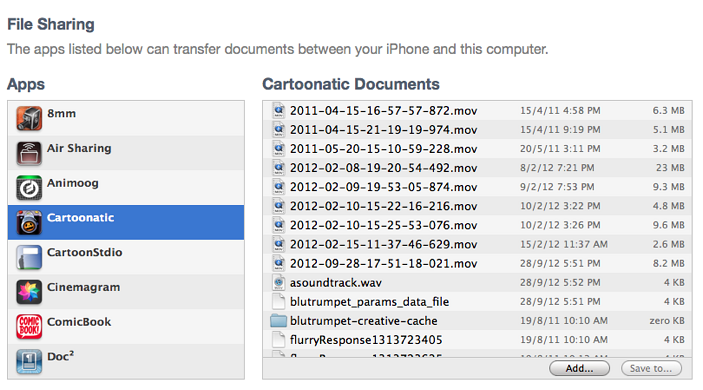
Graham K. Rogers teaches at the Faculty of Engineering, Mahidol University in Thailand. He wrote in the Bangkok Post, Database supplement on IT subjects. For the last seven years of Database he wrote a column on Apple and Macs. |
|

For further information, e-mail to

|

|