System Preferences in OS X 10.8, Mountain Lion: Spotlight

AMITIAE - Tuesday 4 September 2012
|
System Preferences in OS X 10.8, Mountain Lion: Spotlight |
 |
|
|
By Graham K. Rogers
There have been changes to a number of the panels in System Preferences following the update to OS X 10.8, Mountain Lion. Spotlight Preferences appears to have remained unchanged although there are minor differences. Both of the panes appear to be identical to how they appeared in OS X 10.7, Lion, but a close look reveals some changes.
Search ResultsWhen the system is first started and at other times, including when users update from Lion to Mountain Lion, Spotlight indexes the disk. This is indicated by a small black dot in the middle of the Spotlight icon on the top right of the menu bar. Spotlight now uses 16 categories in searches and these are shown in the Spotlight preference, "Search Results" panel.
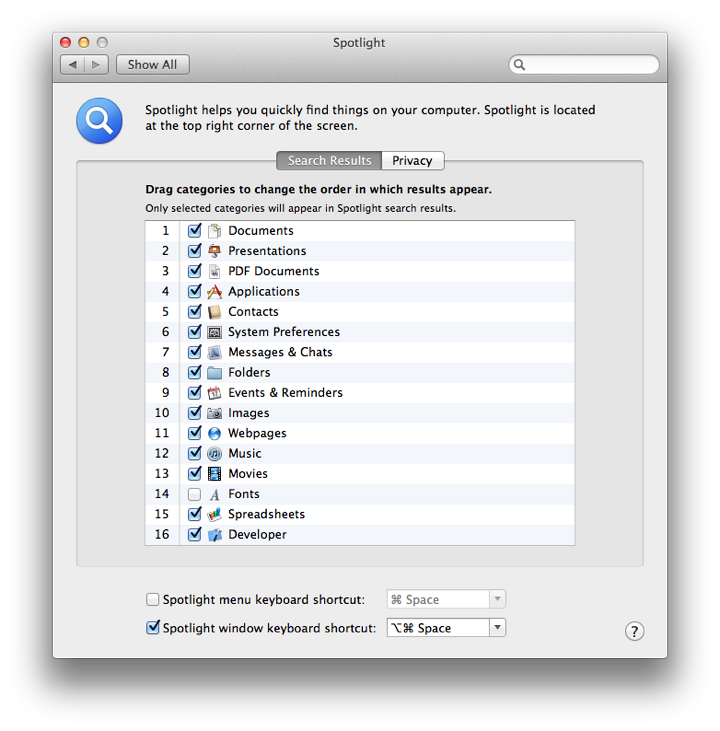
Each item has a check box so can be deselected. A category may be dragged up or down to change the order of results. In my user account, "Documents" is the top category, followed by "Presentations", with "Developer" last. Updating Spotlight occurs immediately a file is saved. If I search for that last sentence, my text file is the top hit: it is a Document and, chronologically, the most recent.
PrivacyThe other panel in the Spotlight preference pane is marked, Privacy. If a folder or a disk (e.g. an external hard disk) is dragged to this panel, it will not be included in searches. We can also use the Plus (+) and minus (-) icons at the bottom to add or remove locations from this panel.
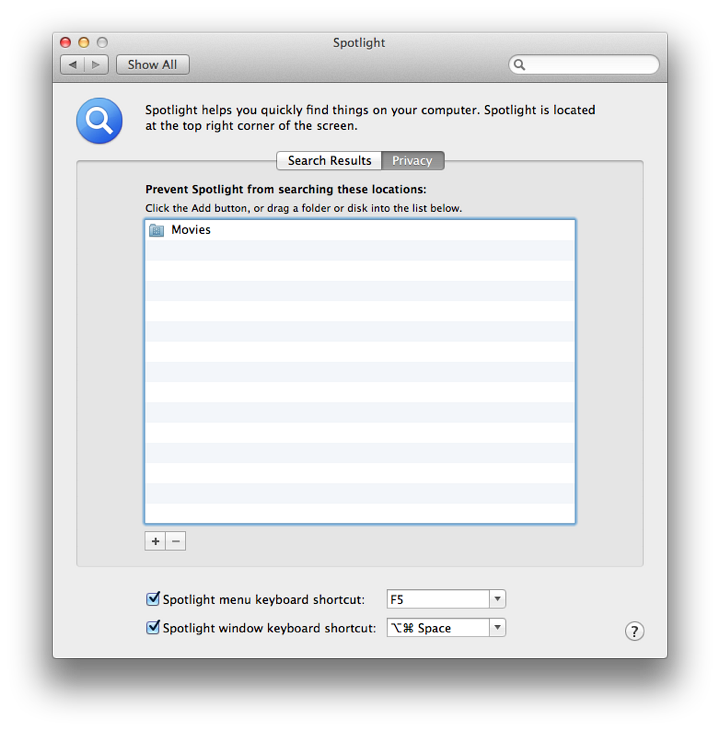
NotesAt the bottom of both panels are two checkboxes. The first is for the menu keyboard shortcut. while the default is Comand + Space, this is greyed out on my MacBook Pro as I use the same key command to switch keyboards.
Graham K. Rogers teaches at the Faculty of Engineering, Mahidol University in Thailand. He wrote in the Bangkok Post, Database supplement on IT subjects. For the last seven years of Database he wrote a column on Apple and Macs. |
|

For further information, e-mail to

|

|