Creating a Mountain Lion Rescue Disk on a Flash Drive

AMITIAE - Saturday 4 August 2012
|
Creating a Mountain Lion Rescue Disk on a Flash Drive |
 |
|
|
By Graham K. Rogers
BackgroundOver the year, I have used the rescue media I have -- both the flash drive and an external hard drive -- to good effect, especially when it came to maintenance or repair. The first time I tried to create such a disk, I used a flash drive of 8GB which was barely enough and certainly had insufficient space for any updates to OS X. I now use a drive with a 16 GB capacity. I had used the flash drive most of the time as its small size means I can carry it around all the time, while I usually keep the external hard disk at home.I used the Disk Warrior installation several times for preventative maintenance, including when preparing my MacBook Pro for the OS X update to Mountain Lion. It proved its full worth when the hard disk on the iMac I keep in my office went into self-destruct. Using Disk Warrior I was able to rescue important data from the disk mirror it created when I had been unable to start the hard disk using normal means and was concerned about loss of the data. All that I needed was saved ready for a new hard disk when that was installed.
Preparations Last weekend when I updated a friend's MacBook Pro, I saved a copy of the file I needed for a new installation of OS X 10.8, Mountain Lion. If the installation runs normally, the files are deleted at the end of the process. I quit the installer when it appeared then extracted the InstallESD.dmg file using Open Package Contents in the Finder. Running the Installer then completed the process as normal and no one was any the wiser.
Last weekend when I updated a friend's MacBook Pro, I saved a copy of the file I needed for a new installation of OS X 10.8, Mountain Lion. If the installation runs normally, the files are deleted at the end of the process. I quit the installer when it appeared then extracted the InstallESD.dmg file using Open Package Contents in the Finder. Running the Installer then completed the process as normal and no one was any the wiser.
The saved DMG file was on the Rescue disk that I intended to update, so I started by copying that to the desktop of my own Mac. I noticed that in the Applications folder of the Rescue flash drive, many of the apps were shown with greyed out icons and a "No entry" sign. I presume that this is due to the updated OS on the Mac being unable to read the older files properly. The disk itself can still start up a computer and with 10.7 running, the apps are OK. When I checked again after the 10.8 installation was complete, the application icons displayed correctly.
Installing Mountain LionI decided not to repartition the flash drive as it was already set up with a Lion installation. This was a mistake, although was easily rectified. I started the installation from the user account on my MacBook Pro and when the disk image was opened, the Mountain Lion Installer icon appeared on the desktop. After I had accepted the licence agreement, the panel for disk selection opened, but only the Mac's hard disk was shown. Below was a button marked, "Show All Disks". Pressing that revealed the flash drive which I highlighted.The installer was unable to complete the process as it reported that another 3.14 GB of space was needed. I considered deleting some of the files, but used Disk Utility and in a short while re-partitioned the drive which reported 15.67 GB of space was available. I restarted the installer and the process began in earnest.
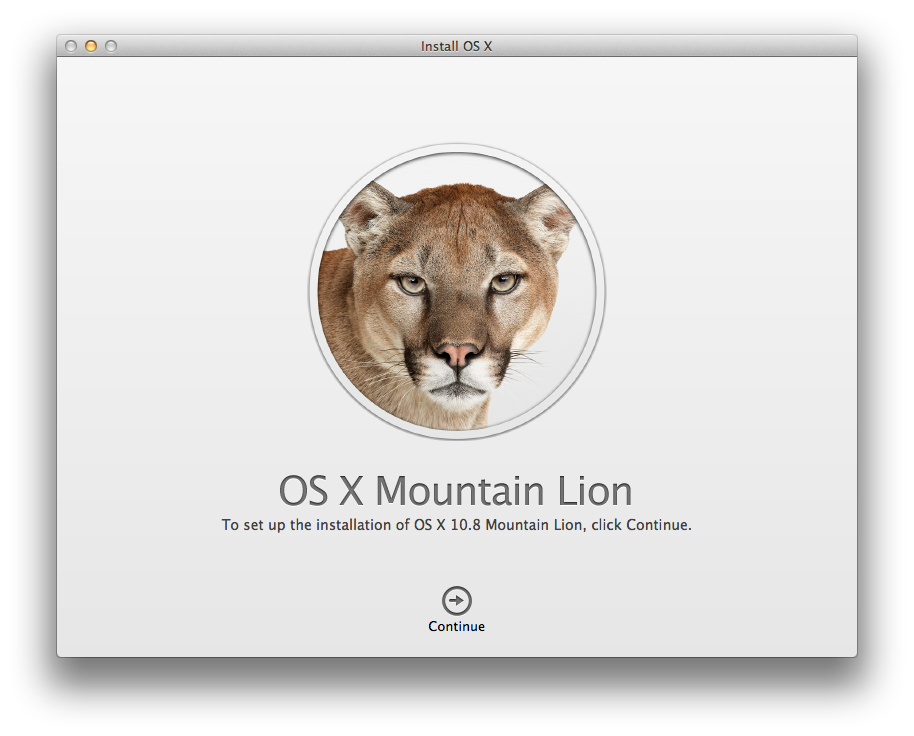
Tidying UpWhen the installation on the flash drive was complete, some 30 minutes or more later, the computer restarted into OS X on the external drive. This was a bit slow of course. The new installation needed setting up with at least an Admin name and password, but I shortened the process by not connecting to the wifi network. The disk was ready to use within a couple of minutes.I finished off by copying the latest Disk Warrior (Version 4.4) to the Applications folder on the disk. A new DVD arrived at my office this week, which I had ordered after the previous disk (a CD) had been damaged and became unreadable. To make sure, I ran Disk Warrior. When I entered my registration details, the installation was complete. I quit, shut down, removed the USB drive and put it in my back-pack.
I restarted the Mac, intending to get back to work, but instead of the Apple icon and the spinning gear wheel, a folder with a question mark appeared. I began to reach for my bag, but realised I had omitted to specify the startup disk. I turned the computer off and used the Option key startup to specify the correct partition. That did the trick and when the Mac was up and running again, I checked in System Preferences to make sure the right startup disk was highlighted.
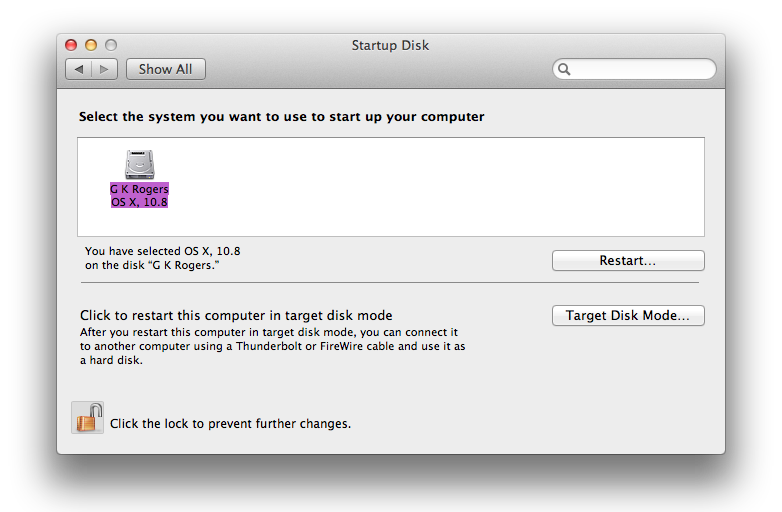
CommentsDespite the Rescue partition that all Macs with OS X, 10.7 and 10.8 now have (accessed using Command + R at startup), having a rescue disk on external media is an extra insurance. As the OS X Rescue partition does not have strong tools like Disk Warrior included, the use of such a solution makes sense when such utilities are needed.
My extra hard disk is at my office right now waiting for the (overdue) return of the iMac with its new WD hard disk and once I have set that up with Mountain Lion and transferred the rescued data from the external disk, I will be updating OS X on that disk and also installing the latest version of Disk Warrior.
Graham K. Rogers teaches at the Faculty of Engineering, Mahidol University in Thailand. He wrote in the Bangkok Post, Database supplement on IT subjects. For the last seven years of Database he wrote a column on Apple and Macs. |
|

For further information, e-mail to

|

|