Paper Camera for iPhone and iPad Updated to Version 2.0 (Updated)

AMITIAE - Saturday 17 March 2012
|
Paper Camera for iPhone and iPad Updated to Version 2.0 (Updated) |
 |
|
|
By Graham K. Rogers
I first looked at Paper Camera in July last year on the (now-shuttered) AMITIAE site and was impressed except for the export size: rather small. This is something which many photography apps suffer from, although some are improving as the updates appear. The developers of Paper Camera report that this is one of several improvements in the 2.0 update released on 16 March. As the original review is no longer online, I am using it as a basis for the comments on this update.
Paper CameraThe name itself gives an idea of the sort of effects that we might expect from the output of this app, and there is little disappointment here. It was developed by JFDP Labs who are also responsible for six other photography apps (currently) as well as Paper Camera. These are listed on the site. There is little other information about them except they are UK based.The interface reminded me of a couple of apps I already use, like 8mm or TtV Camera for the small display of the current image, and Cartoonatic for the way the effects are viewed while the image is displaying.
These may be selected using left/right arrows at top right of the panel. Below the arrows are three sliders: Contrast, Brightness and Lines (to change the density of lines on the image). As we change these, so the image changes. At the bottom right is a camera image. When pressed, this takes the picture. It is as simple as that. There is no post-processing and the image is saved immediately to the photo library. When first reviewed the images were a disappointing 640 x 480 (0.3 MP). This can now be increased using a slider within the Settings and one of the images I took was a much more satisfying 3264 x 2448 (8MP) with a file size of 3.97MB.
On both the iPad and the iPhone the front and back cameras are switched using an icon for this at the top of the working panel. A slider to the right (at the bottom) enables users to switch between still and movie input.
CommentsI did have a problem when importing photographs to the Mac which had not happened with earlier versions of the app. All of the photographs were upside down when imported into Aperture, even though the app was displaying them the right way up when I took the pictures and they appeared OK in the Camera Roll. When I corrected this, the images (except one taken with the new 4-pane Andy Pop effect) were then reversed.
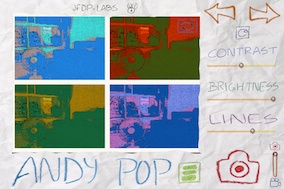
A video I took with the iPad was not affected as I sent that by email from the Photo Album.
UpdateAn email from the developer suggested the problem was in Aperture with image flags and that they would be contacting Apple about this. I took another image with the iPhone and opened iPhoto on the Mac. In the Import panel of iPhoto, I saw that the image was upside down (but see below) while the same image was the right way up in the Import window of Aperture, but when imported using Photo Stream was upside down again.A further examination shows that on my iPhone, when the app displays correctly, the Home button is to the right, which means that the Volume controls are on the bottom (to the left). On the iPhone camera the + can be used to take a photograph although this is not possible with Paper Camera. The app does not rotate with the iPhone. Another test image with the app displayed upside down gave me an image the right way up in the Aperture Import window. The image that had previously been upside down was now displayed correctly, however, when imported only the second image was correct. In iPhoto, when imported, the first image was inverted when rotated while the second image (taken with the app upside down) was correct. I tried the iPad with the app displayed correctly. With both iPhoto and Aperture. With both, the images were imported upside down.
Graham K. Rogers teaches at the Faculty of Engineering, Mahidol University in Thailand. He wrote in the Bangkok Post, Database supplement on IT subjects. For the last seven years of Database he wrote a column on Apple and Macs. |
|

For further information, e-mail to

|

|