Hard Disk Failure on the Office iMac

AMITIAE - Monday 26 June 2012
|
Hard Disk Failure on the Office iMac |
 |
|
|
By Graham K. Rogers

The iMac on a Good Day
The restart was the second indication that all was not well. The startup tone sounded, the Apple logo came on, the gear wheel was spinning. And spinning and spinning and spinning. The iMac now had 95% of my full attention. With the other 5% I was reworking ideas for the afternoon class: a file I wanted in the cloud was not now immediately available. I restarted the computer again, this time holding down the Command + S keys for a Single User start. When all the text had scrolled over the screen I entered the command fsck -fy at the Unix prompt and a check was under way. One small change was made, so I ran fsck again, this time getting a clean bill of health. We are so easily fooled. At the end of the Unix session, I typed in reboot and the computer went through the startup process again. This time, after the spinning wheel had been visible for a couple of minutes, the center of the screen showed a No Entry sign. This was getting worse. I tried a Safe start -- holding down the Shift key: No Entry.
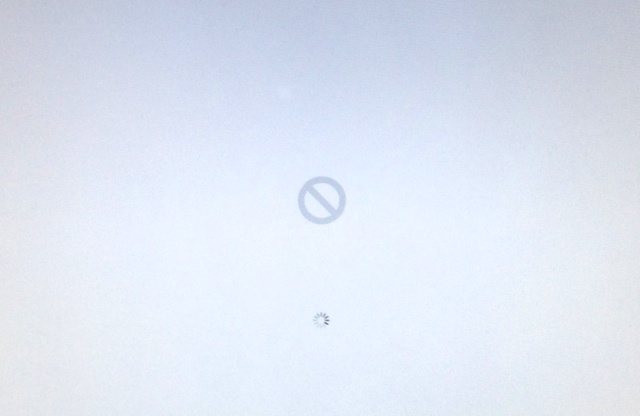
I went for the easiest and selected Disk Utility. The hard disk name was displayed in red in the side panel. I had never seen this before, but had a fairly good idea what it would mean. With no screen shots possible, I took some photographs with the iPhone.
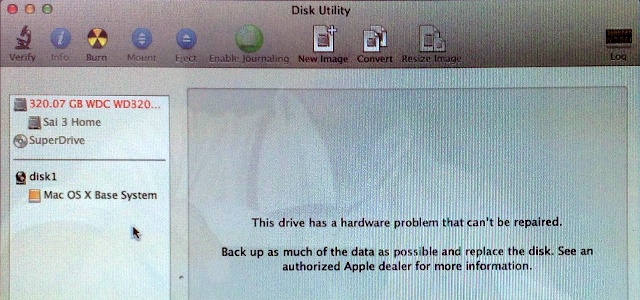

The iMac on a Good Day
With what had gone before, this report of probable failure was not a major surprise. I do not keep a lot of data on this machine, and never backed it up so after I have a new disk installed (if that really is the problem) it will mean rebuilding from scratch and reinstalling several applications. I will be able to do a lot of this directly from my MacBook Pro. That is my day-to-day computer and is fully backed up. I checked with the technician and was pleased to hear that a visit was planned for the next day by a company that we buy disks from: I later ordered a 500GB replacement. In the meantime, I walked over to the university Apple retail outlet: the uStore and confirmed that they would indeed be able to replace the disk for me, but suggested I bring my own. Retrieving any data depends on the state of the defective disk.
Graham K. Rogers teaches at the Faculty of Engineering, Mahidol University in Thailand. He wrote in the Bangkok Post, Database supplement on IT subjects. For the last seven years of Database he wrote a column on Apple and Macs. |
|

For further information, e-mail to

|

|